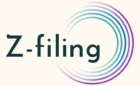Question 1:
Self-assessment tax paid but not reflecting in prefilled details.
Resolution:
As per the normal process, it takes 3 to 4 days for different banks to provide information to the department. Post that, it gets prefilled in the Tax-returns/Pre-filled JSON. Taxpayer may opt to wait for required time-period for auto reflecting details of the Taxes paid in ITR.
Alternatively, in such cases where taxpayer has already filled in additional details over and above the pre-filled details, such payment details can be entered manually after clicking on ‘Add Details’ link for Advance Tax and Self- Assessment Tax Payment details under Schedule “Taxes Paid”.
Question 2:
How to pre-validate the bank account and select a bank for refund.
Resolution:
Taxpayer needs to add a bank account in which refund is required as per below steps:
Go to Profile>> My Bank Account>> Add Bank Account>> Provide correct bank details & validate.
The request will be sent to respective bank or NPCI for validation. Once validation is successful, Taxpayer can nominate the bank account for refund.
Note: While filing ITR, if user has a bank account with ‘Validation in progress’ status, same can be nominated for refund and ITR can be filed without waiting for confirmation. However, the refund,if any, will be credited only after validation is done by the bank.
(To know more refer to: My Bank Account User Manual | Income Tax Department)
Question 3:
While trying to file the ITR-7 claiming exemption under below sub-sections, I am not able to find the relevant dropdown in ITR 7 utility. What should I do in this regard?
Section 10(20); Section 10(23AA); Section 10(23AAB); Section 10(23BB); Section 10(23BBA); Section 10(23BBC); Section 10(23BBE); Section 10(23BBG); Section 10(23BBH); Section 10(23C)(i); Section 10(23C)(ii); Section 10(23C)(iii); Section 10(23C)(iiia); Section 10(23C)(iiiaa); Section 10(23C)(iiiaaa); Section 10(23C)(iiiaaaa); Section 10(25)(i); Section 10(25)(ii); Section 10(25)(iii); Section 10(25)(iv); Section 10(25)(v); Section 10(25A); Section 10(26AAB); Section 10(26B); Section 10(26BB); Section 10(26BBB); Section 10(44)
Resolution:
The persons claiming exemptions in any of the above-mentioned sub-sections are not required to file ITR-7, They may use other ITR type as appropriate to file the return.
Question 4:
How to e-verify through net banking?
Resolution:
To e-verify through net banking, user needs to login to e-filing account through net banking account, below are the steps:
• Click on “Net Banking” link under “Other ways to access your account” on “Login” page.
• Select the Bank and login to net banking website using your net banking credentials.
• Locate the Income tax e-filing tab at the bank website.
(Note: This differs from bank to bank.)
• Click on “Login to Income Tax e-filing” link at the bank website.
• You will be redirected straight to the e-filing dashboard.
• Click on “e-verify return” link under e-file> Income-tax returns.
• Click on “e-verify” button against the return to be e-verified.
• You will be navigated to “success” page and return will be successfully verified (To know more refer to: How to e-Verify User Manual | Income Tax Department)
Question 5:
Difference between income as shown in AIS and 26AS?
Resolution:
Income reflected in AIS and 26AS are based on information received from different sources and tax compliance made by different stakeholders. These are made available to the Taxpayer for reference purpose. Taxpayer should check his book of records and provide information in the return as per the information available with him.
If there is variation between the TDS/TCS or tax payments as provided in Form26AS and the TDS/TCS or tax payments provided in AIS, the Taxpayer may rely on the TDS/Tax payment information provided in 26AS for the purpose of filing of tax return and for computing Pre-paid Taxes.
Question 6:
How to register for legal heir/documents required?
Resolution:
Steps to Register as legal heir:
Log in to the e-Filing Portal >> Authorized Partners >> Register as Representative Assessee>> Let’s get Started>> Create New Request >>Choose the Category of assessee ‘Deceased (Legal heir)’ >>enter the required details >> Upload mandatory attachments and click Continue.
Document to be Uploaded:
• Copy of PAN of the deceased
• Copy of legal heir proof as per the norms (any of below)
The legal heir certificate issued by a court of law.
The legal heir certificate issued by the local revenue authorities.
The surviving family members certificate issued by the local revenue authorities.
The registered will.
The family pension certificate issued by the State/Central government
Letter issued by the banking or financial institution in their letter head with seal and signature mentioning the particulars of nominee or joint account holder to the account of the deceased at the time of the demise.
• Copy of death certificate issued by Municipal Authority or Corporation or Registrar of Deaths
• Copy of Order passed in the name of the deceased, if applicable
• Copy of Letter of Indemnity (optional)
“In case document is any Vernacular language please provide Hindi / English translation of the document duly
notarized, along with copy of the original document”
Question 7:
How to reset password without efiling/Aadhar OTP?
Resolution:
To reset password without e-filing OTP (if registered mobile has changed)/Aadhaar OTP (if Mobile is not linked to Aadhaar or if Aadhaar is not linked to PAN), user can reset password using a valid DSC or can login in directly through Internet Banking into E-filing account. The DSC should be linked to the PAN of the Taxpayer and user can reset password even if DSC is not registered on the portal.
(To know more refer to: Reset Your Password User Manual | Income Tax Department)
In case all these options do not work or are not available, taxpayer can send request to efilingwebmanager@incometax.gov.in by attaching and sharing following details with the request email:
• Scanned copy of PAN of the Taxpayer; and
• Scanned PDF copy of the identity proof (such as passport /Voter Identity card/Driving License /Aadhaar card / Bank passbook with Photo); and
• Scanned PDF copy of Address proof (such as passport /Voter Identity card/Driving License /Aadhaar card / Bank passbook with Photo); and
• Letter in writing, requesting to reset the password by giving valid reasons
Note 1: Kindly attach the documents in ZIP (.zip) format only, otherwise your request will not be processed. Note 2: All the documents to be self-attested by the user.
Note 3: The request for password reset must originate from the email id of the PAN holder as registered in the e- filing Profile or from the existing mail of the Taxpayer.
Note 4: A minimum of 1 working day may be required for processing such requests.
Once the documents are validated, the reset password link will be shared through Email id from which request has been received.
Question 8:
How to claim some deductions like 80TTA when Tab is not visible?
Resolution:
In ITR 1 & 4, Deduction u/s 80TTA or other deductions can be entered in Total deductions tab (click view all deductions) and in other ITRs Deductions can be entered in Schedule VI-A under Part-B, Part-C & Part CA and D.
Question 9:
How to file return through offline utility?
Resolution:
Complete details are provided in User Manual to help Taxpayers in filing the Income-tax returns through offline Utility. Refer following link for detailed instructions:
Offline Utility for ITRs User Manual | Income Tax Department
Question 10:
Can we opt out of Scheme?
Response:
Yes, you may otp out of scheme however it shall depend upon your status of return, ITR Type and Assessement year. Also other facts of cases to be seen.
Source: Income Tax Department @incometaxadepartment @financeministry